On occasion I’ve been forced to throw away food I’ve bought due to it being past it’s use-by date. I’ve tried a number of apps to help with this problem but not found any which stuck. I thought I should try using beorg, and its so far working well.
My process:
- Shopping gets delivered on Sunday mornings.
- I unpack everything and lay it out on my kitchen table.
- As I put everything into cupboards or the fridge I create new items in beorg for food which has a use-by or best before date that I need to take note of.
To speed up adding items I created a quick capture template and a saved search.
My template:
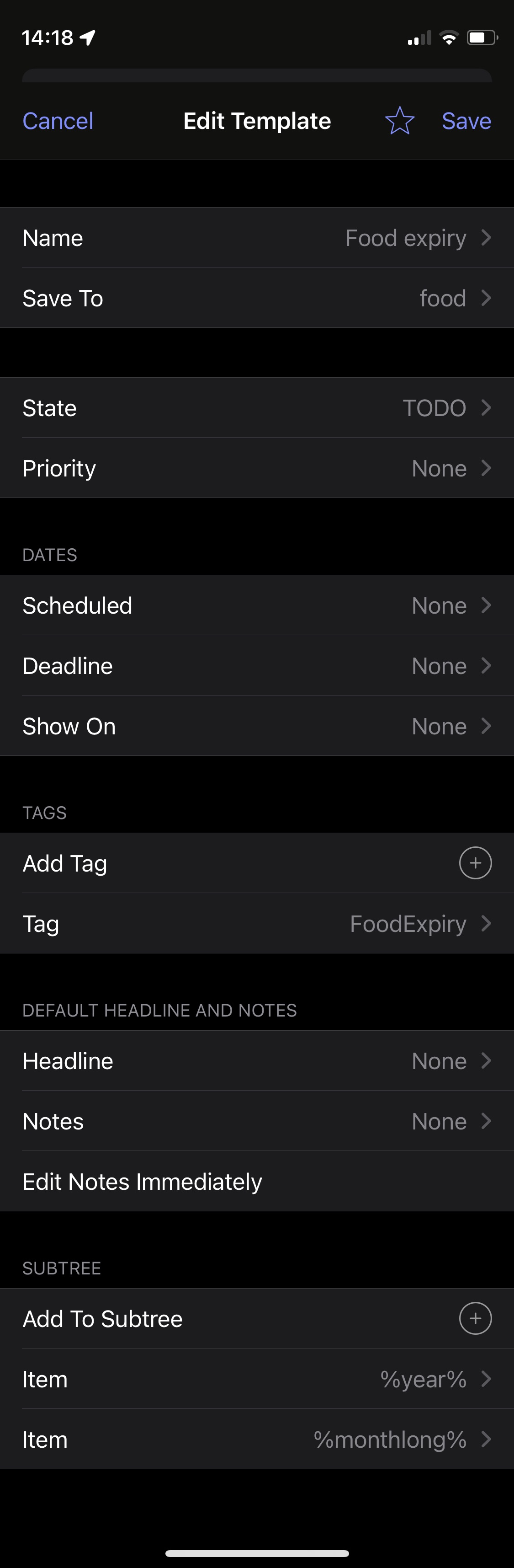
Saved search:
t FoodExpiry s TODO > date
Using the Save + button at the top of the item editor allows me to quickly add lots of food with just a few taps.
If you are new to beorg or would like more detail on creating templates and saved searches carry on reading.
Creating templates
Templates are a great way to streamline capturing specific types of items in beorg. To get started swipe up on the quick capture button at the bottom of the screen.
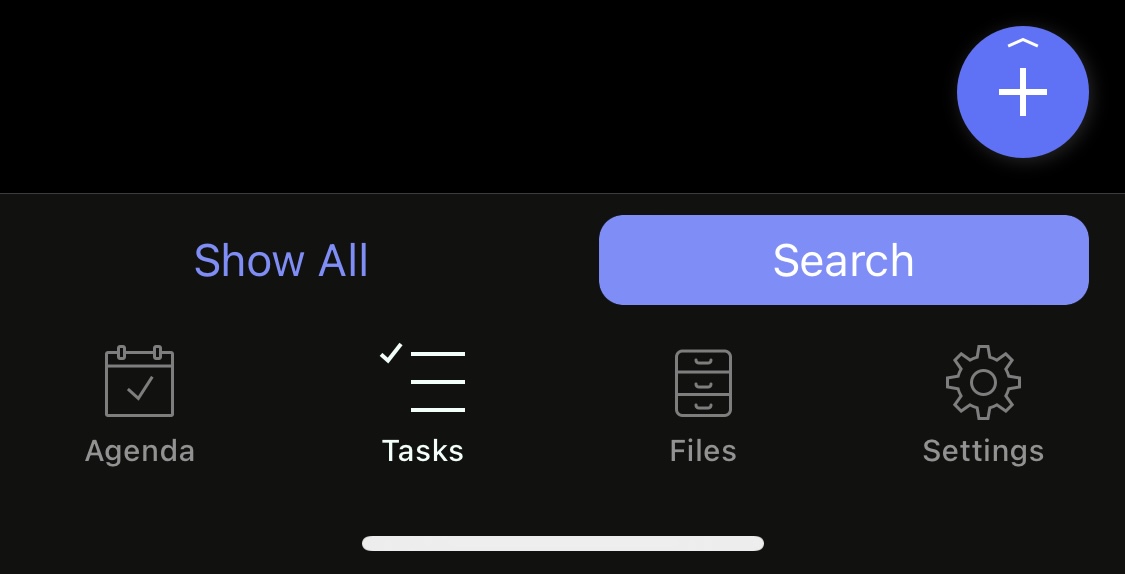
Next tap Manage Templates… and then the + button at the top of the Templates screen.
Now configure your template:
- Tap
Nameand typeFood expiry - Next select
Save Toand enterfood - Now set
StatetoTODO - Tap
Add Tagand set the new tag toFoodExpiry - (Nearly there) tap
Add to Subtreeand type%year%(or select from the toolbar above the keyboard) - Then finally tap
Add to Subtreeagain and enter (or select)%monthlong%
You can see an example of how your template should look close to the beginning of this post. You’ll notice the use of some tokens (e.g. ~%year%~) which will get expanded by beorg when the template is used.
Try using your template to add some food which is going to expire in the next week or so. I use deadlines for use-by dates and scheduled for best before - that way I can distinguish between food which sadly has to be thrown away or food that I can use my judgement on as to whether still good to eat. Use the Save + button to add lots of food items at once.
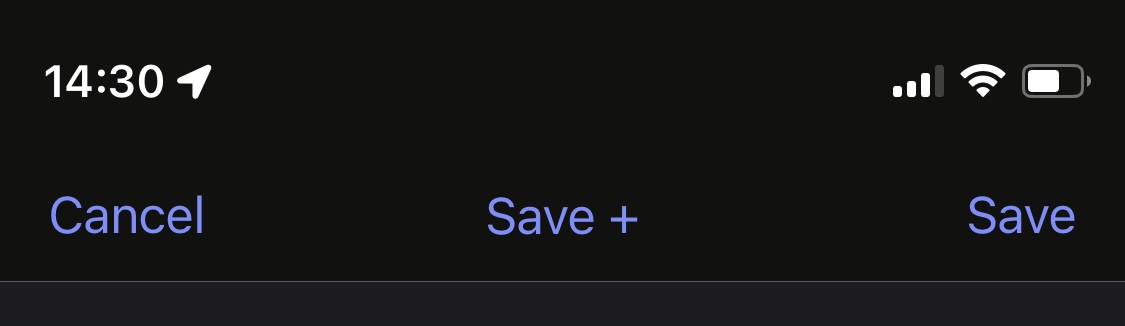
Saved searches
A saved search will allow you to quickly view a list of all the food you’ve added in order of when it is going to expire.
Start by tapping in the search bar:
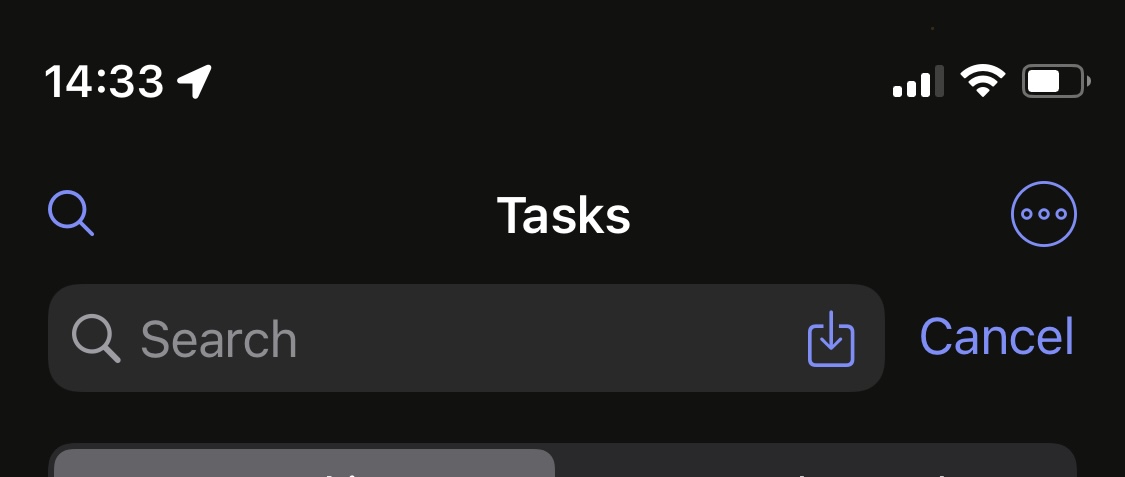
Now construct the search:
t FoodExpiry s TODO > date
You can use the toolbar above the keyboard to construct the search, or just type it in exactly as shown above.
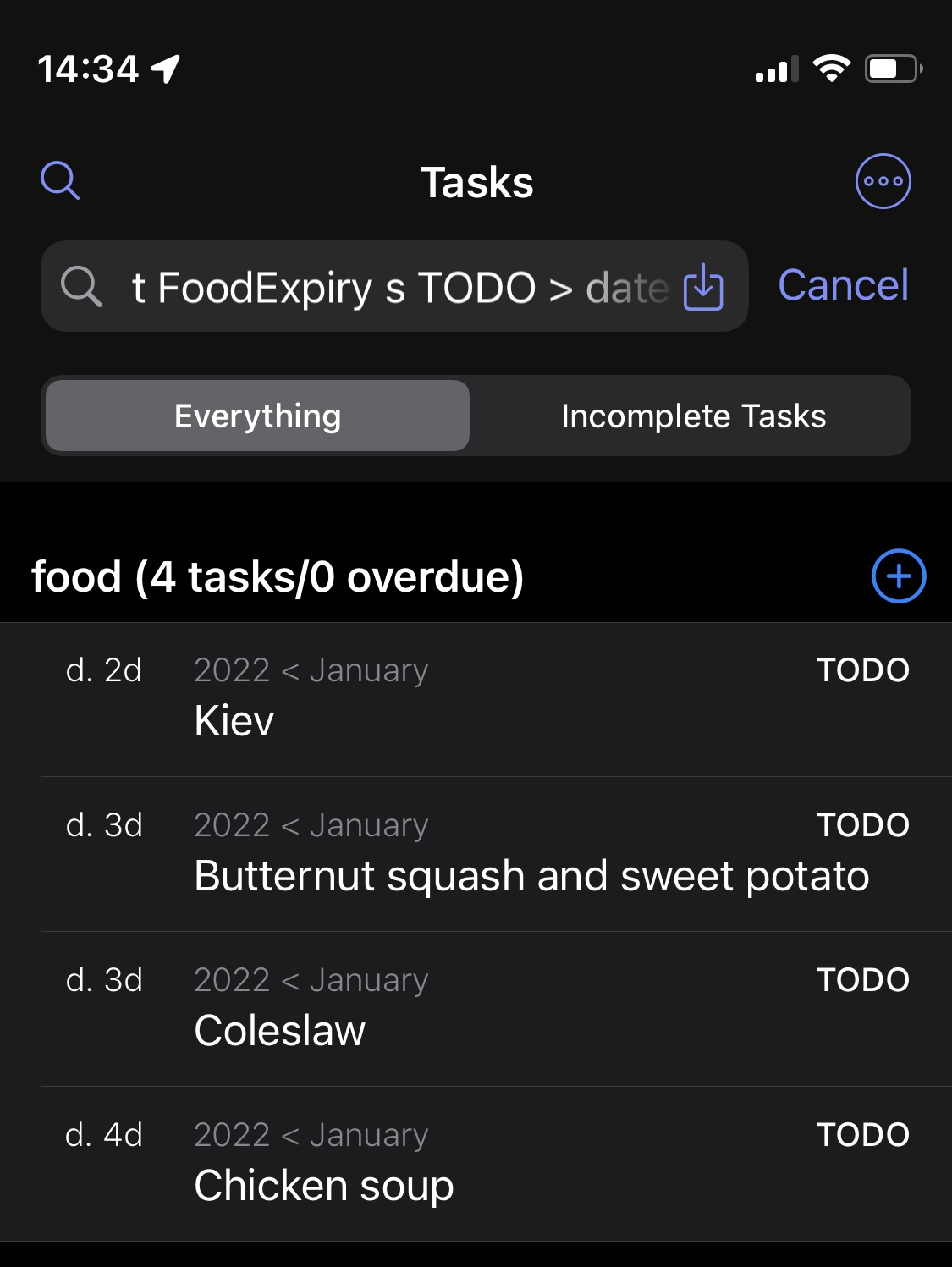
To save the search tap the little button to the left of Cancel, then the + button and give your search a name.
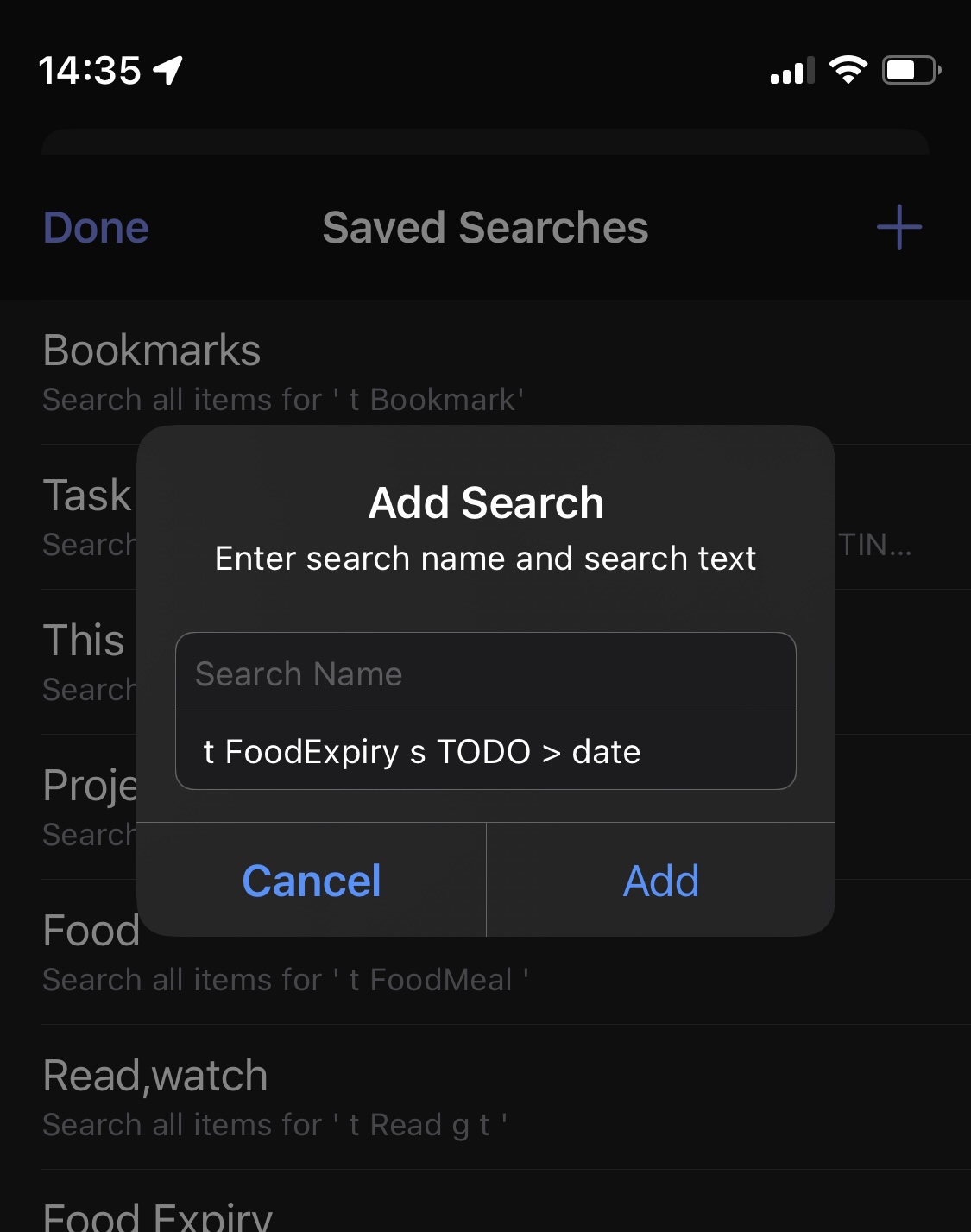
Bring up your search by tapping the Search button at the bottom of your screen.
