A task in beorg is your entry point for your to-do lists and projects. All of your tasks live inside files. When you start using beorg don’t worry too much about files, a file will be created for you when you add your first task.
It’s worth spending time familiarising yourself with the components of a task.
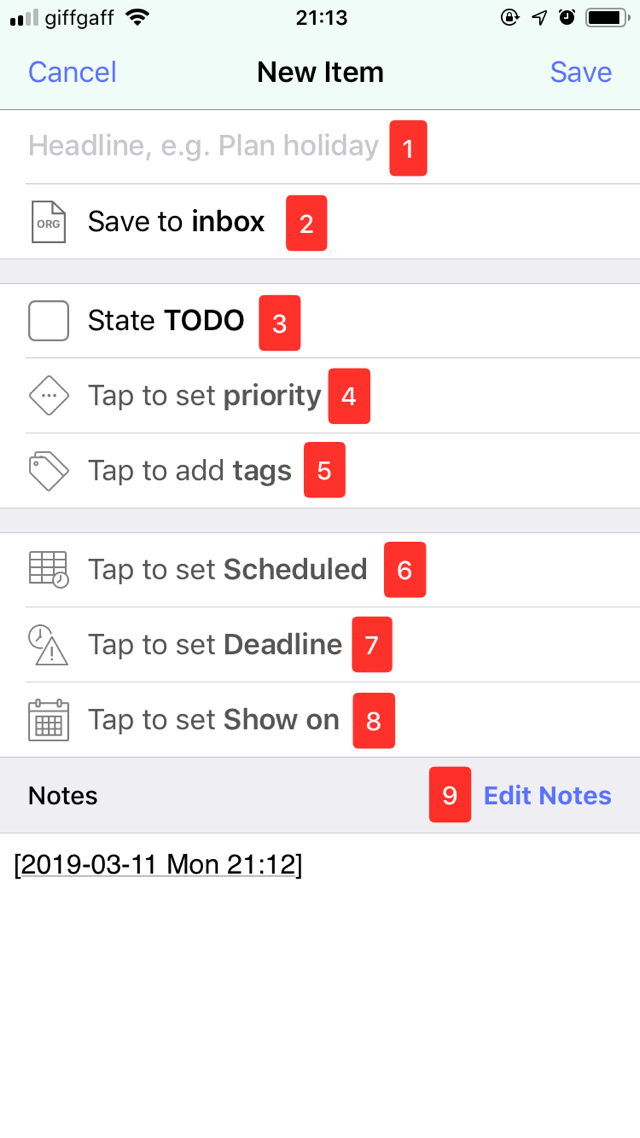
- Headline: All tasks need a title. What you write here will appear in the agenda and on the TODO tab. Don’t include too many details, that’s what notes are for.
- Save to: New tasks will be saved to a file called inbox. You can change the default file used on the Settings tab. Tap here to choose a different file or create a new one.
- State: The state of a task is used to determine if it’s complete or still to be done. Unlike many task managers beorg allows you to define as many task states as you find useful. You can define these on the Settings tab. You don’t need to supply a task state, but it is recommended if something needs to be done.
- Priority: Use a priority to help beorg order tasks on the agenda. A is the highest priority and F the lowest.
- Tags: Tags are useful when using search in beorg. You can add as many tags as you want to a task.
- Scheduled: If you want to do a task on a particular day add a scheduled date. You aren’t committing to completing the task on that day, that is what a deadline is for.
- Deadline: This is when a task should be finished.
- Show on: You just want the item to show on a particular day in the agenda. This can be used to remind you of an upcoming task or for items which aren’t tasks, for example journal entries.
- Notes: Add here as much detail as you want. As beorg uses plain text files to store all of your tasks you may see some additional text added here automatically - for example dates.
Don’t feel as though you need to use everything on this screen. Work out what makes you more productive and experiment with the different options beorg gives you.
